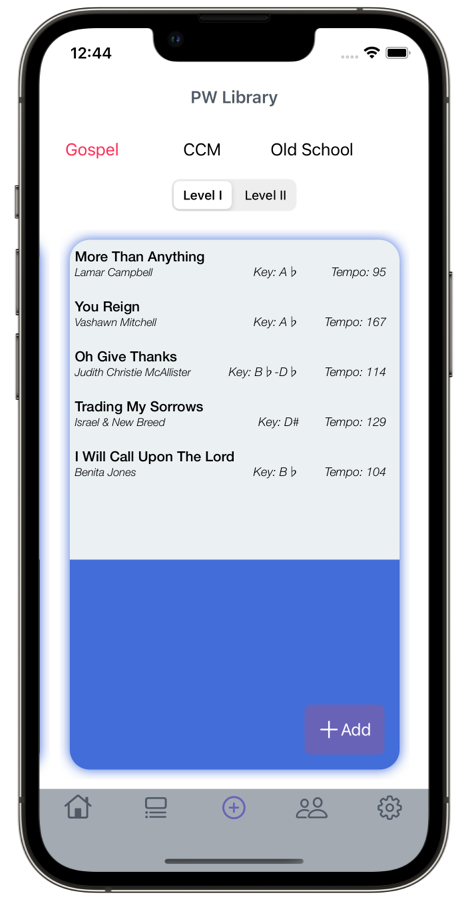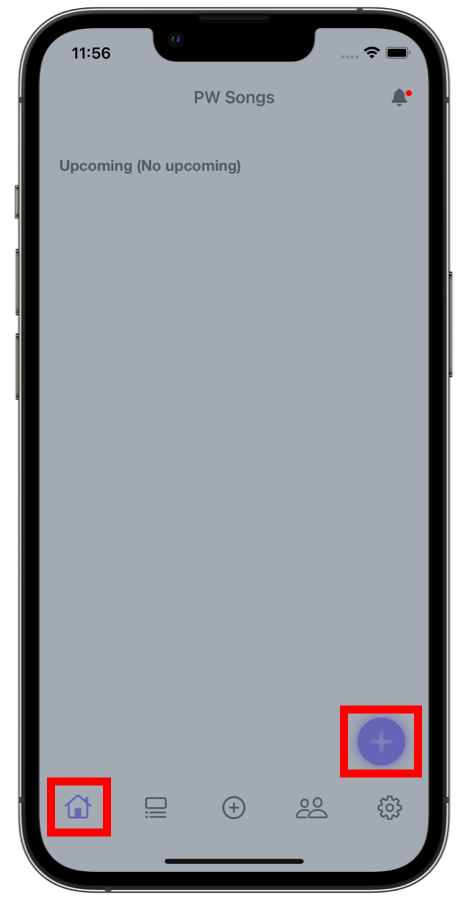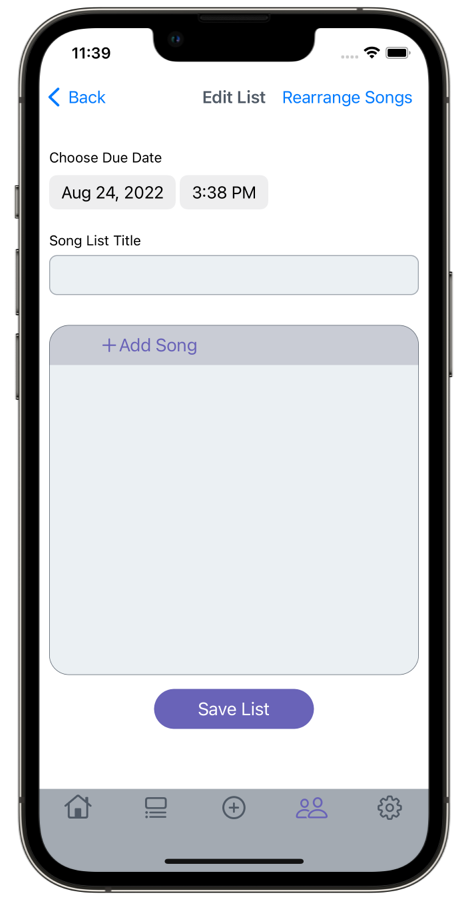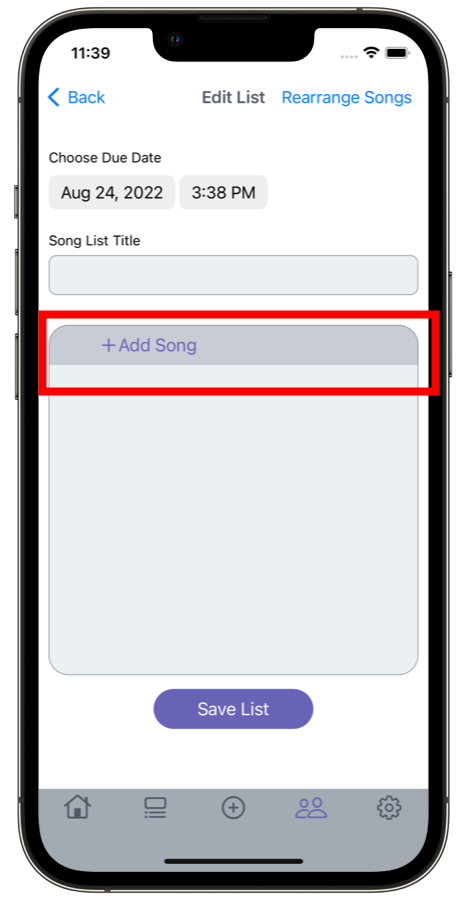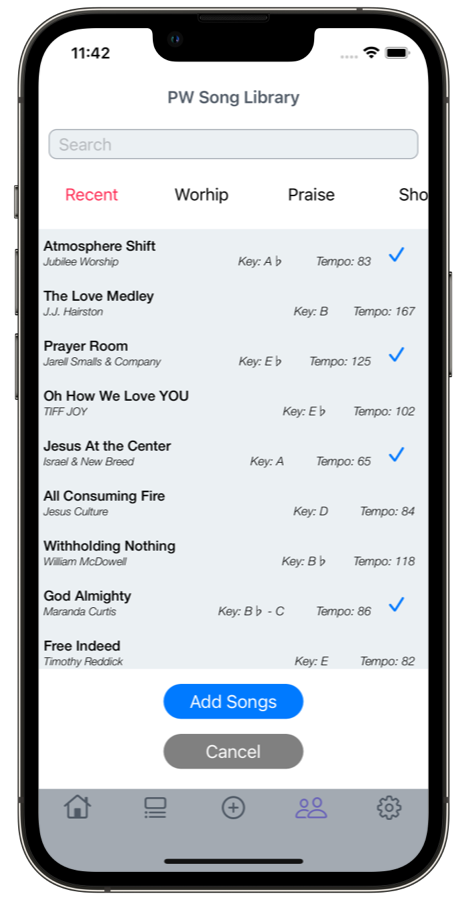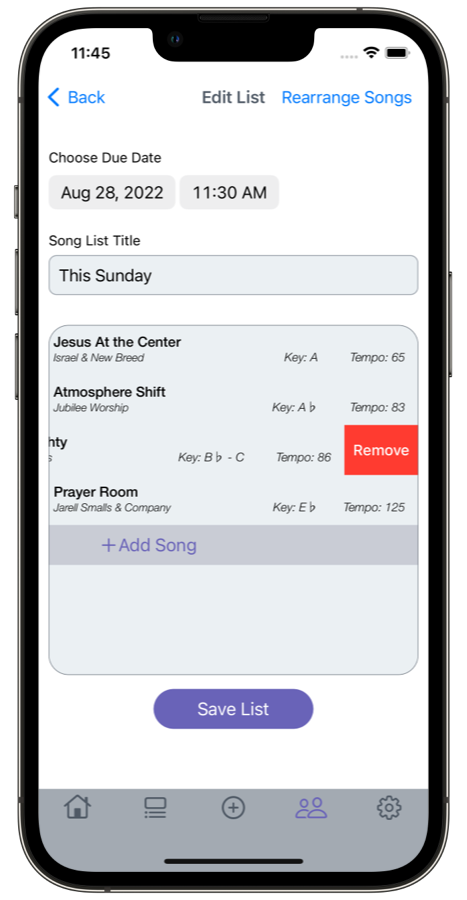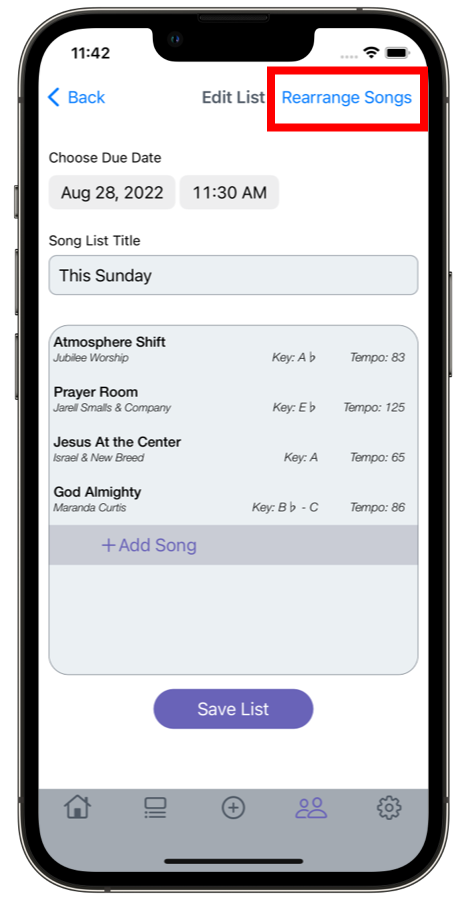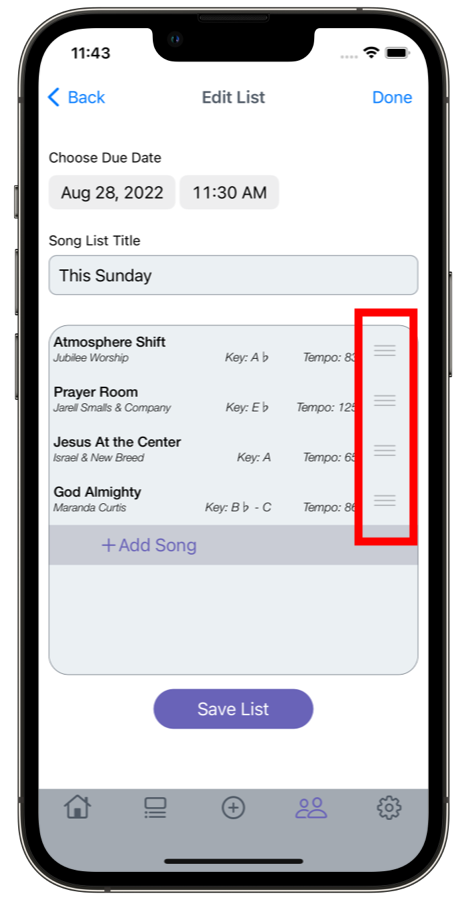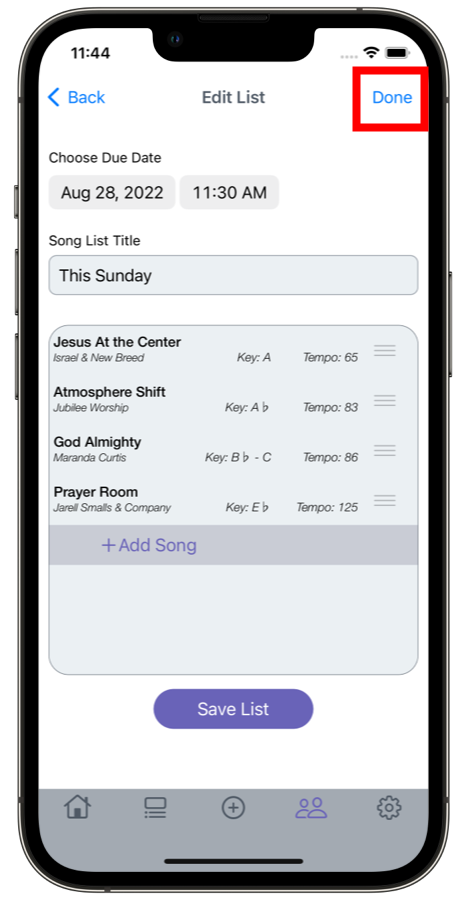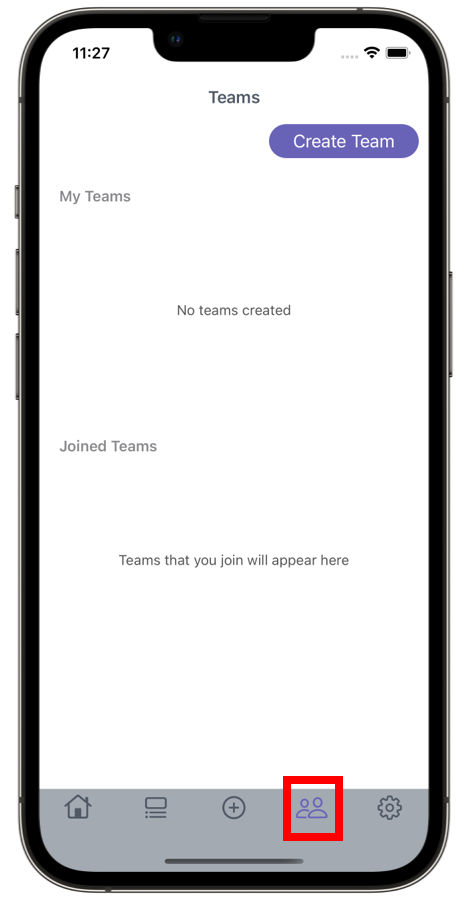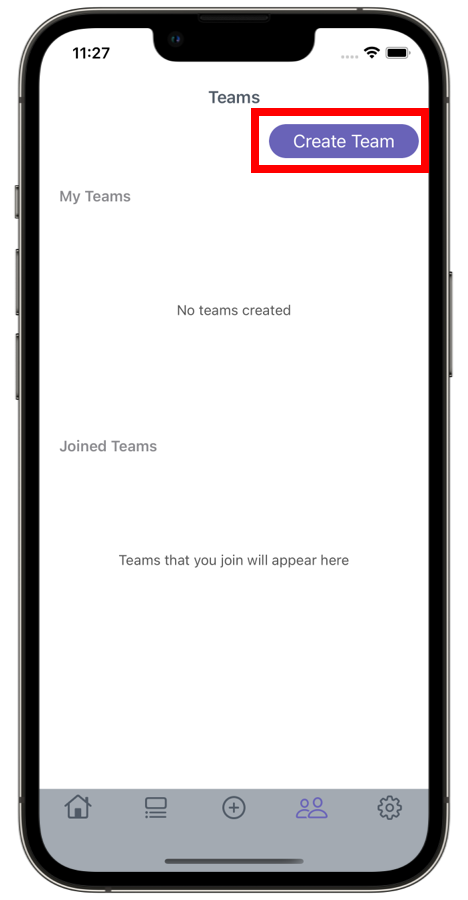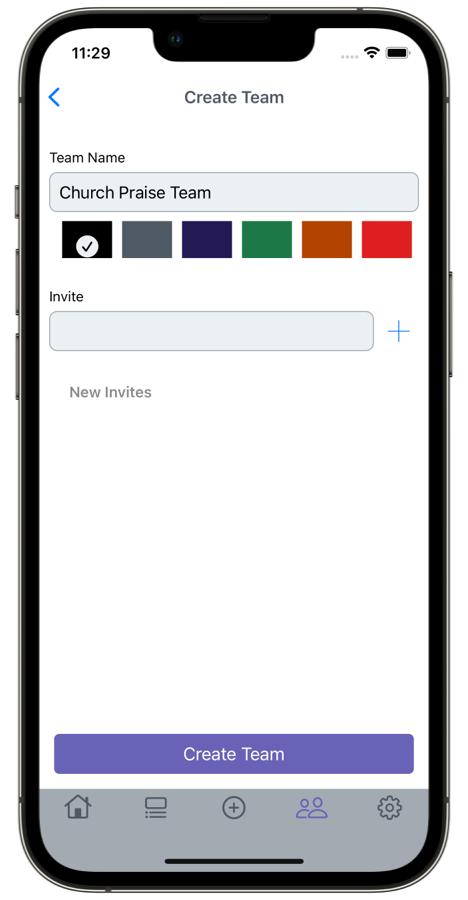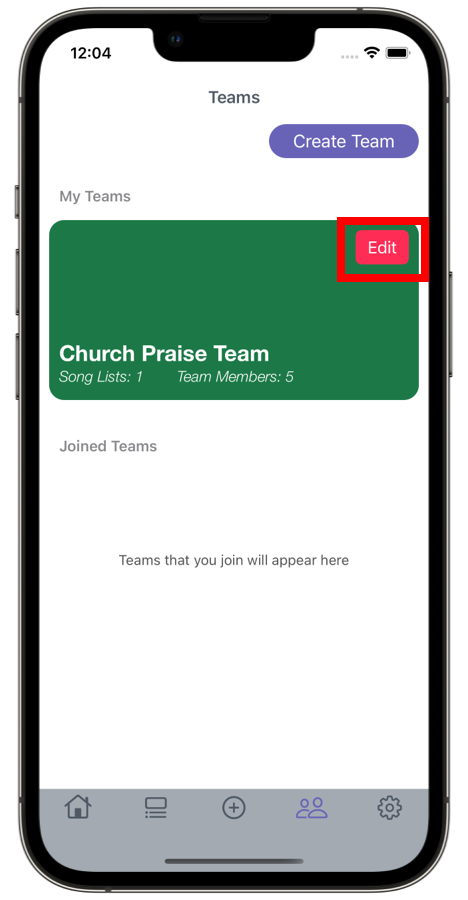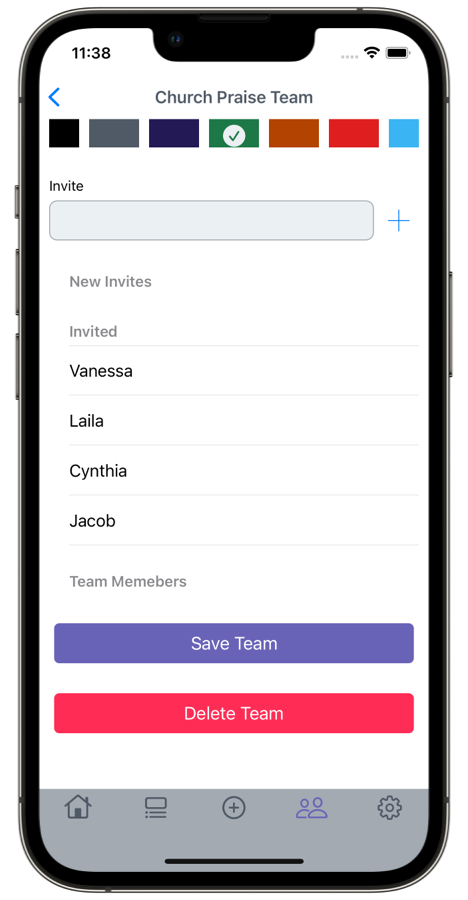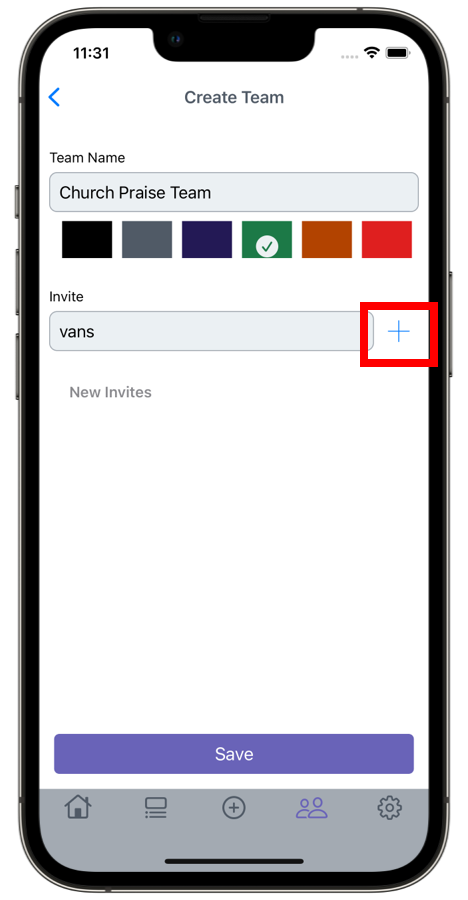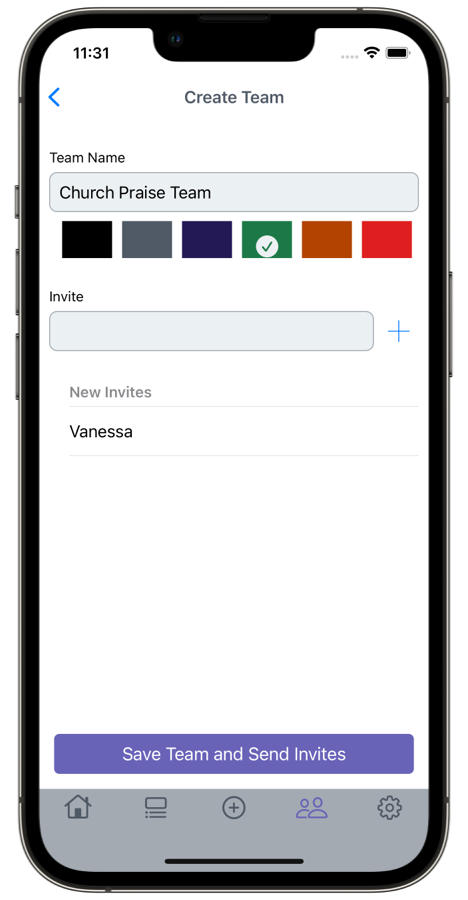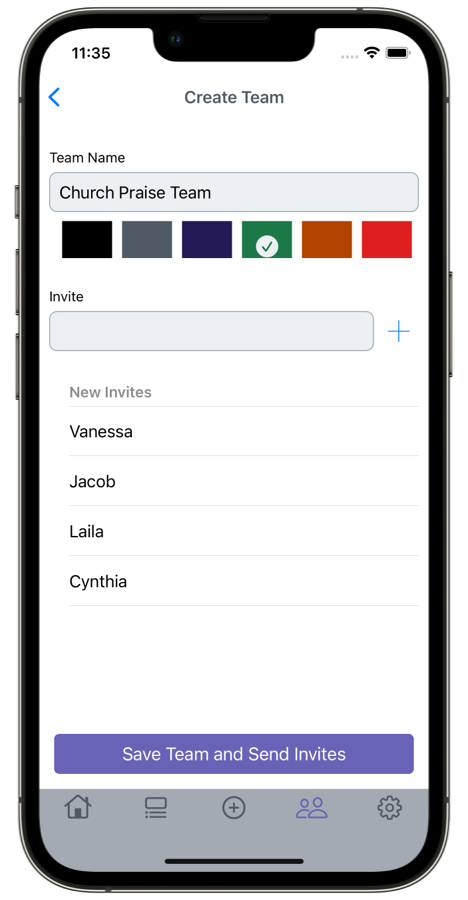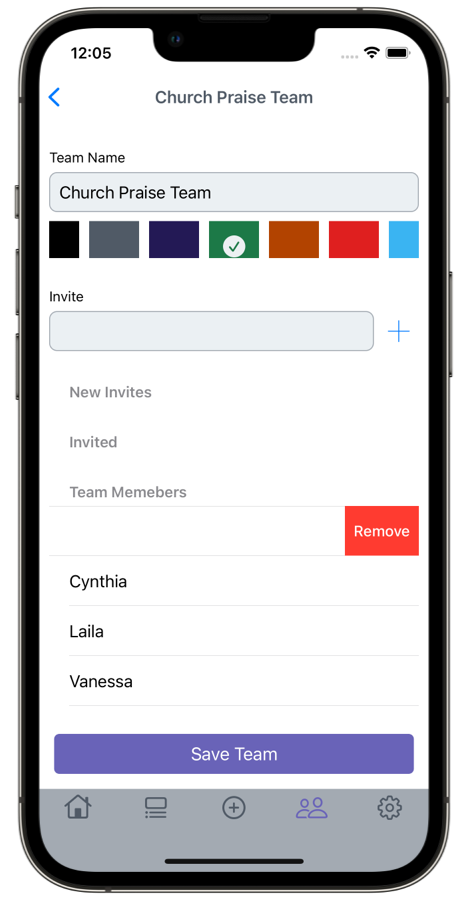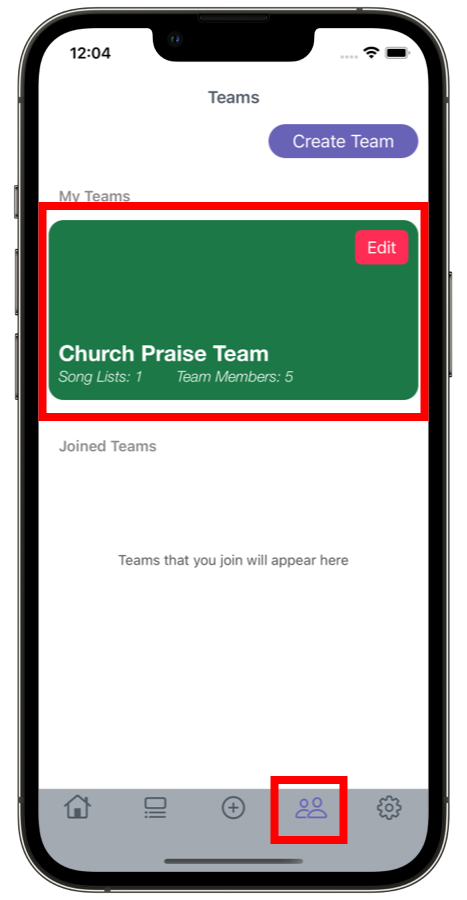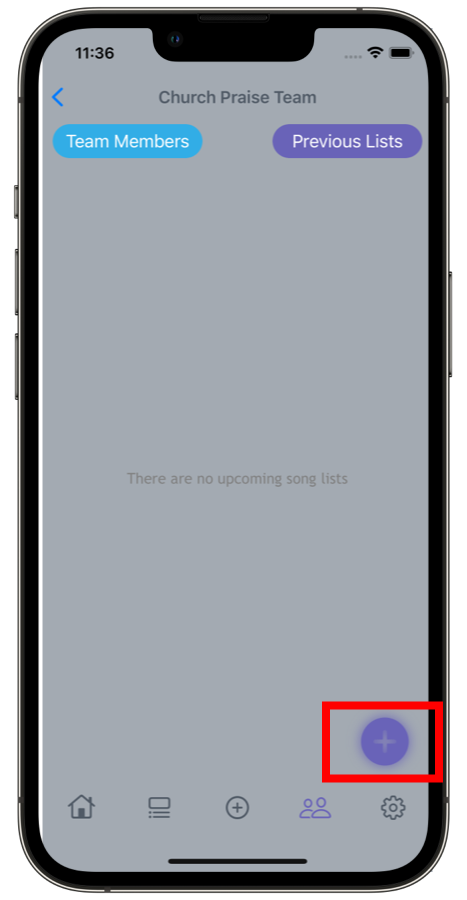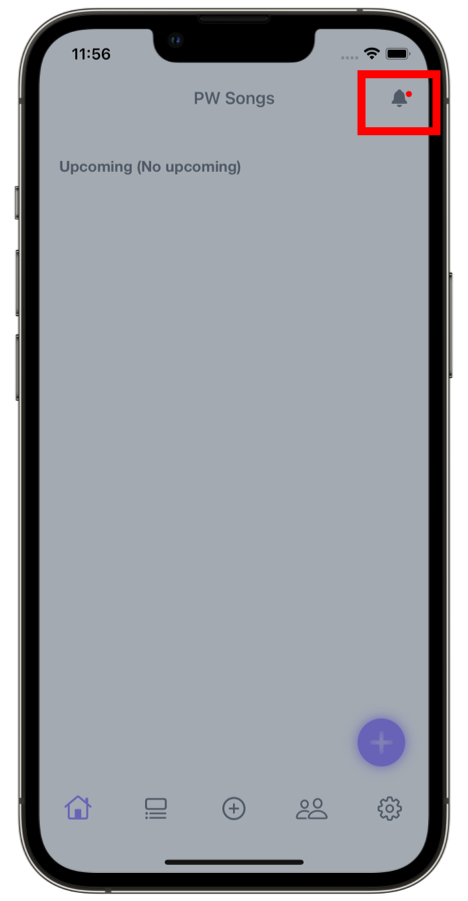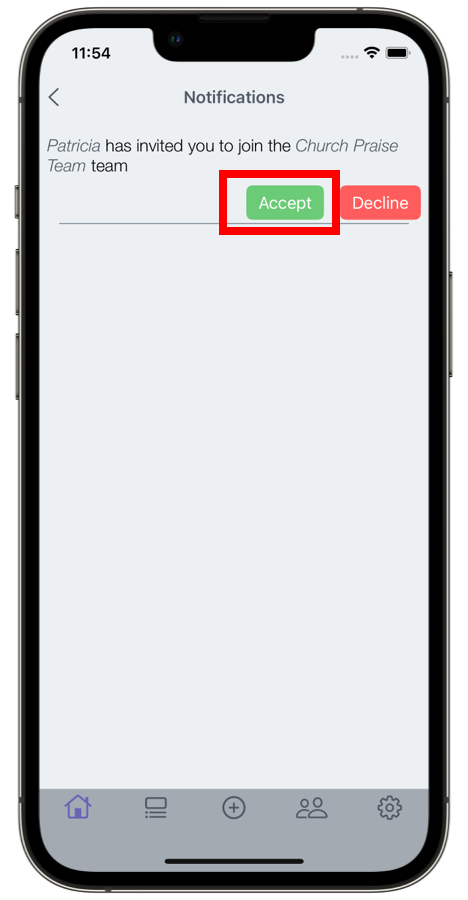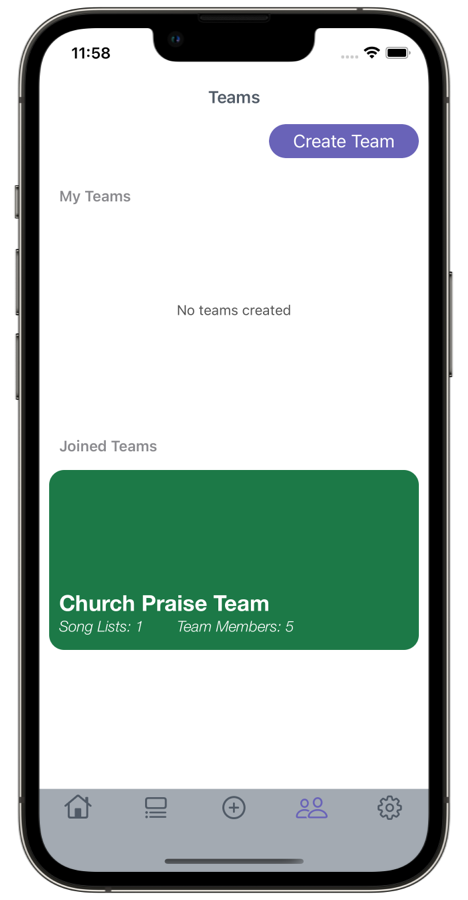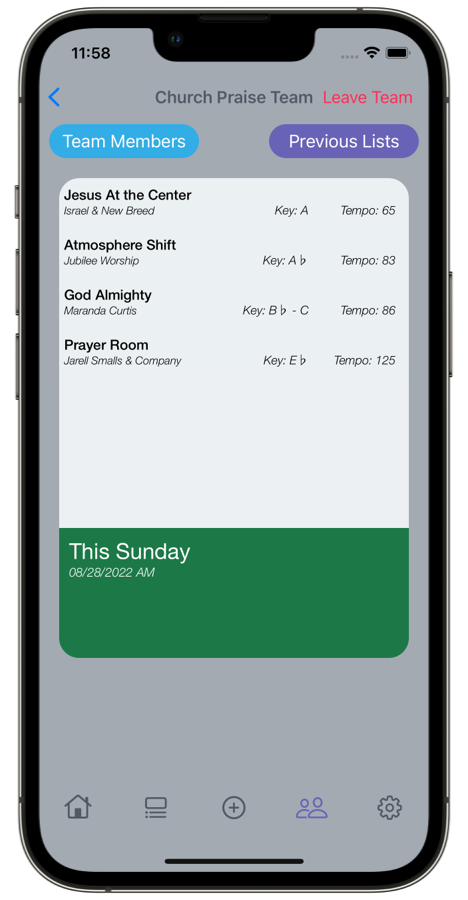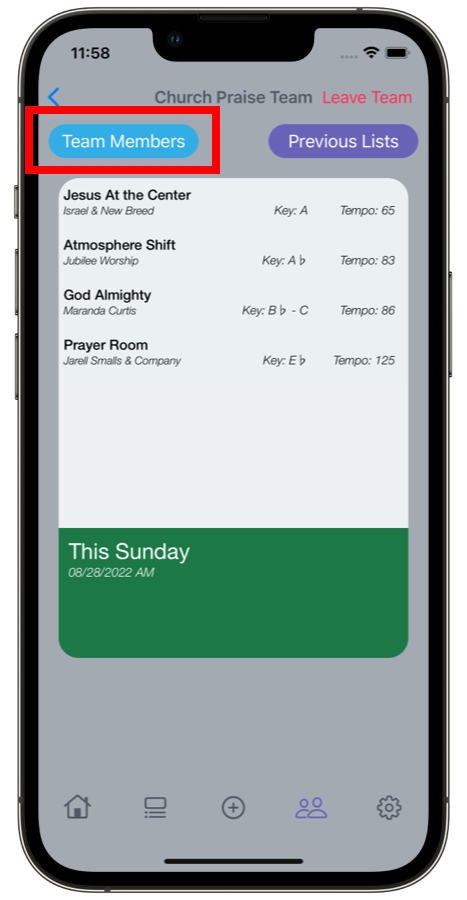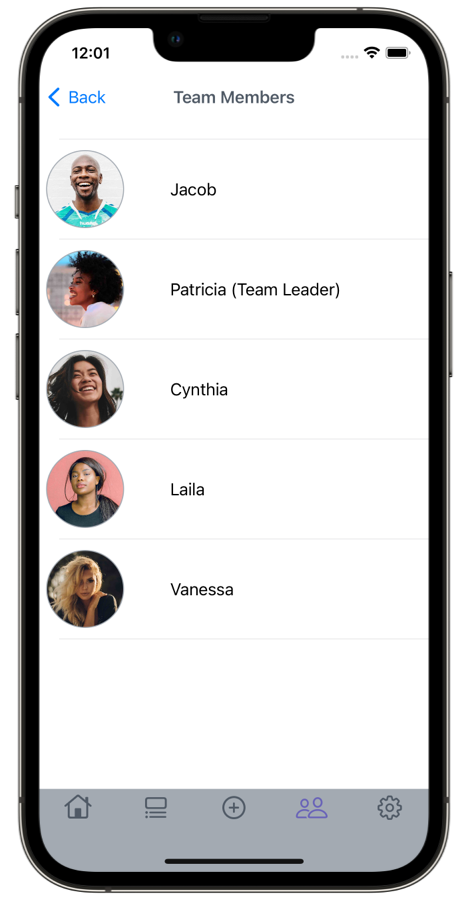Pre-made Song Lists
Pre-made song lists are the list of songs assembled by us for you to quickly add and use for your next church service. Since there are different types of churches with different tastes of praise and worship songs, we have song list categories for Gospel (which also have mixes of CCM), CCM, and Old School. Gospel having two sub categories: "Level I" and "Level II". You can also use These pre-made song lists as a template, by adding a pre-made song list, add/remove songs, and/or change the order.
Add a pre-made song list
Add a pre-made song list to your personal or team library by navigating to the PW Library tab. Choose the desired category and browse for a song list you would like to add.
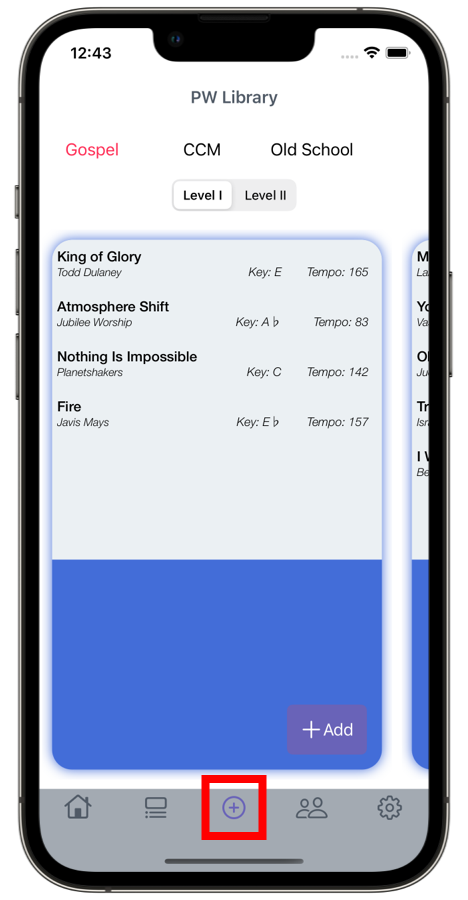
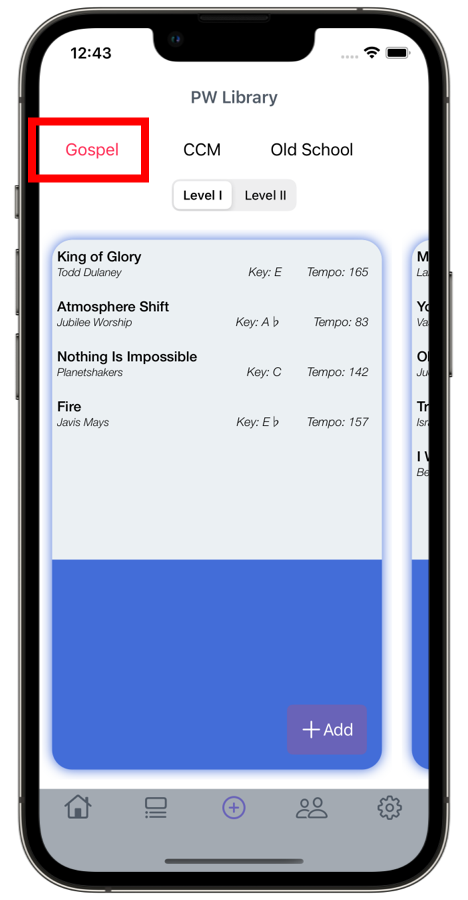
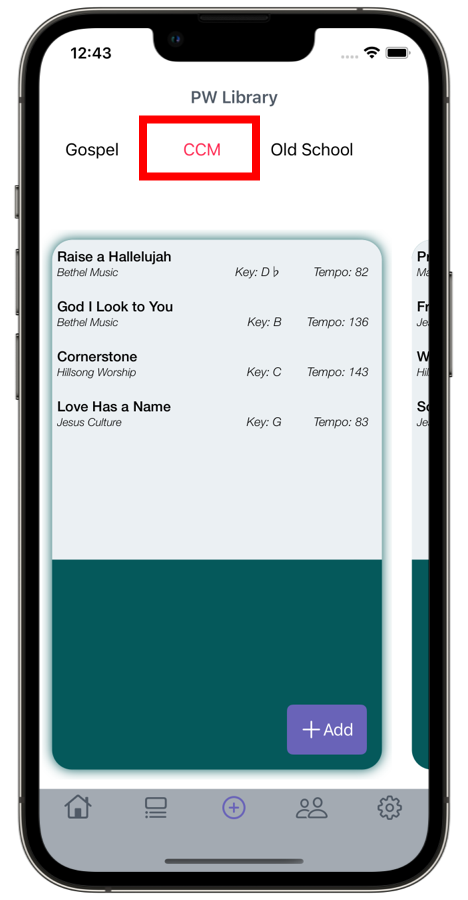
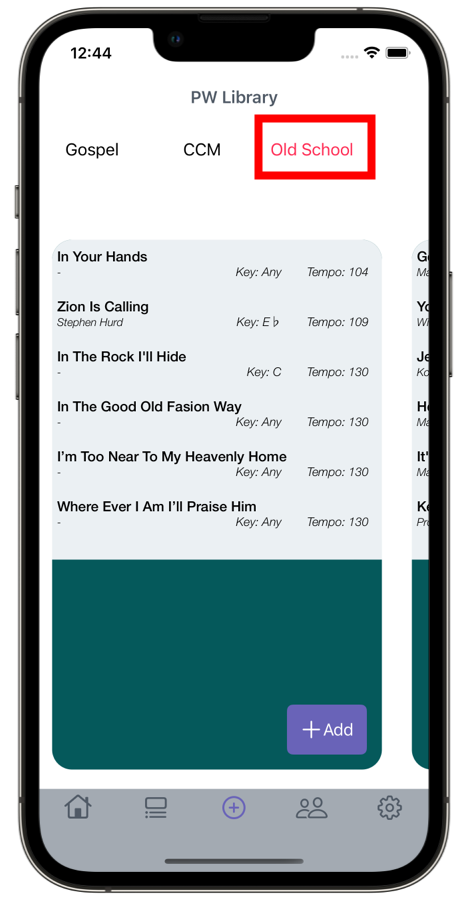
Then either add it to one of your team's song lists or your personal song lists.
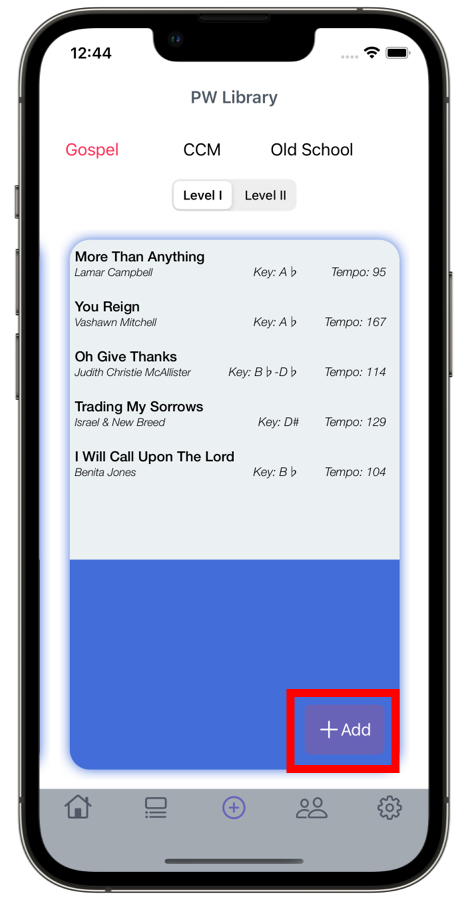
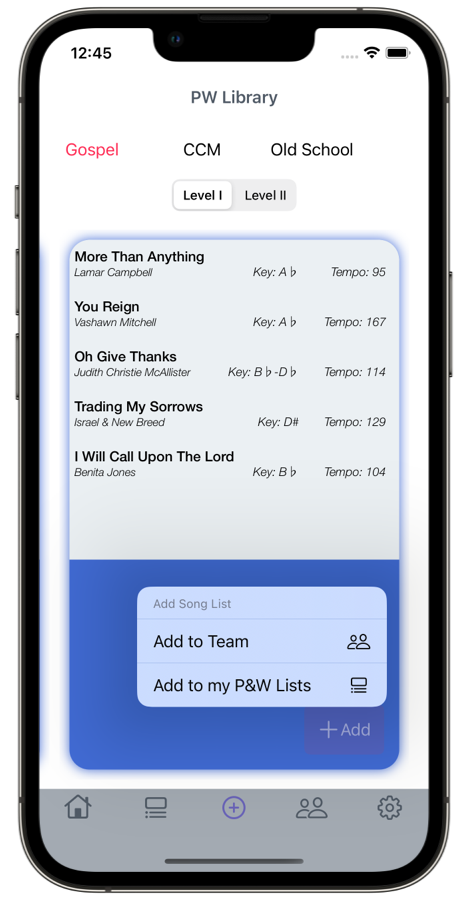
Highlighted song lists are suggested song lists you can use for your next church service.